Console Akash overview

An overview and guide to using the console Akash custom web user interface.
Account connection and preparation for work.
Login to web UI console Akash using the Keplr app:

Create certificate
Top up your AKT account. Please note that 0.5 AKT are blocked on the account with each deployment + a small amount of AKT is required to pay for gas. Thus, for the test it is enough to replenish the account with 1 AKT. The AKT token can be purchased on the
Gate,AsendeX,Osmosisexchanges.
After the AKT account is replenished, it is necessary to request and install a certificate from the blockchain, for this:
At the top right, click CREATE CERTIFICATE.
Select the transaction fee and confirm the transaction.
The certificate has been created, you can see it in the upper right corner of the window.
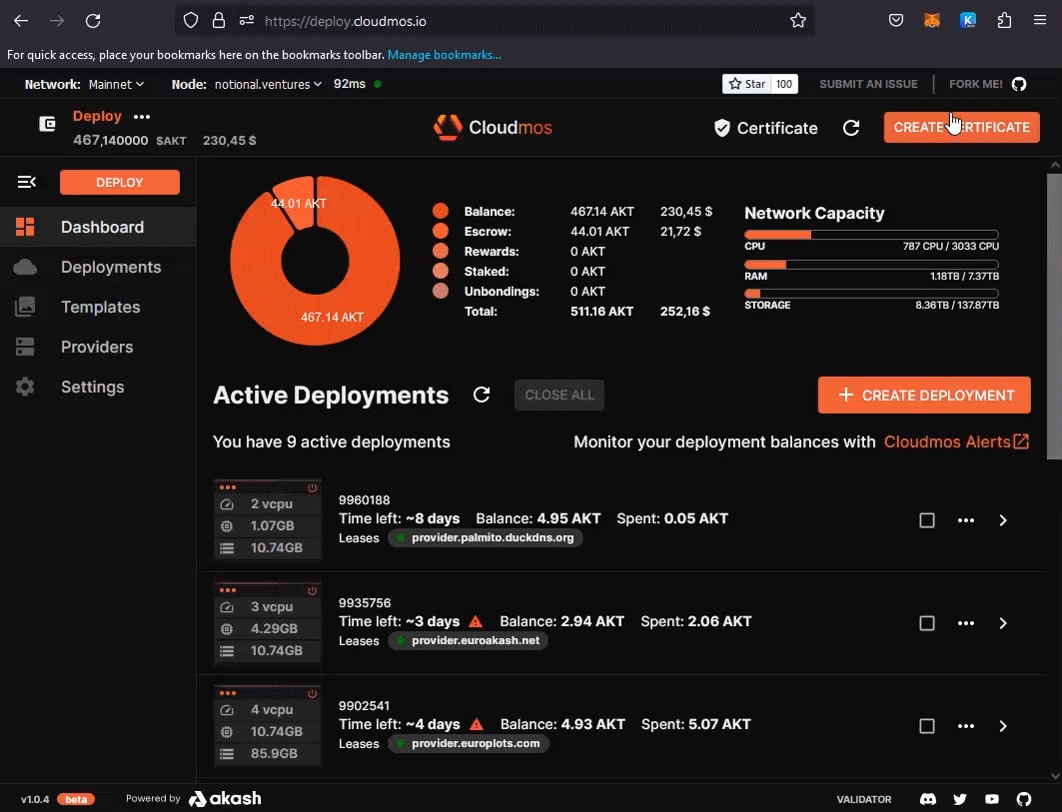
Preparation is complete, now let's do a test forking.
Test deployment
Console Akash has ready-made manifest files (deploy.yml), they are located in the Templates tab, check out the offer of ready-made solutions:
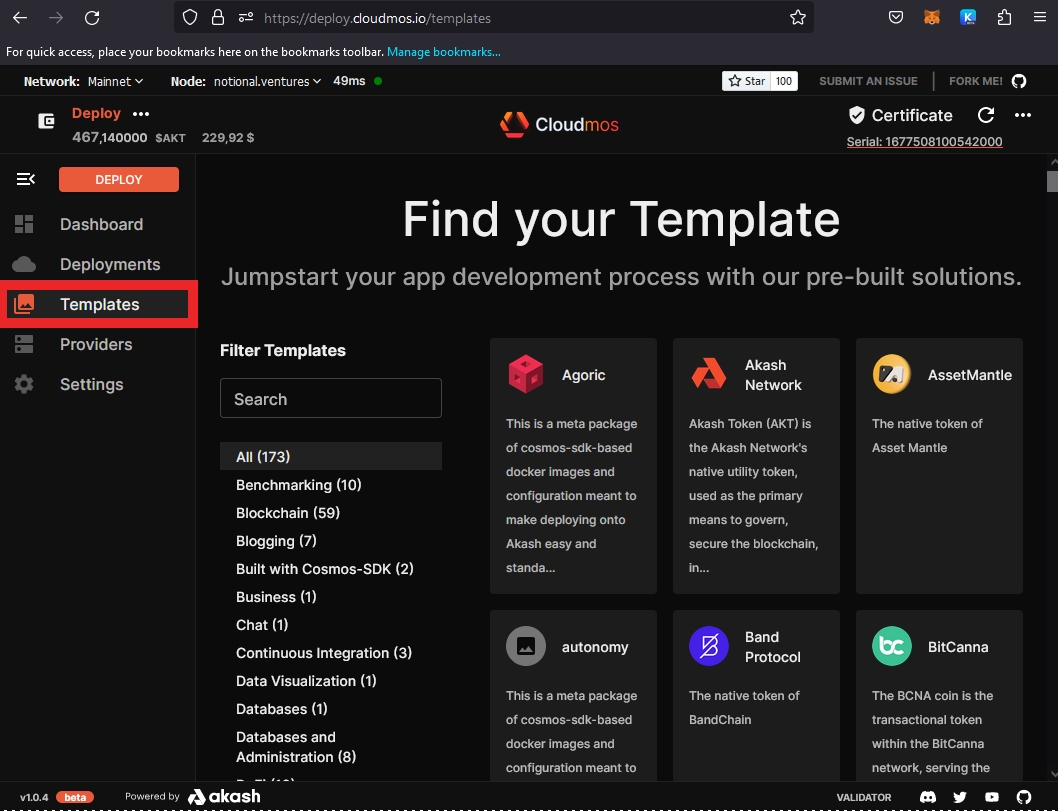
Let's deploy the well-known game Super Mario, to do this, select the appropriate section Games in Templeates and click on Super Mario:
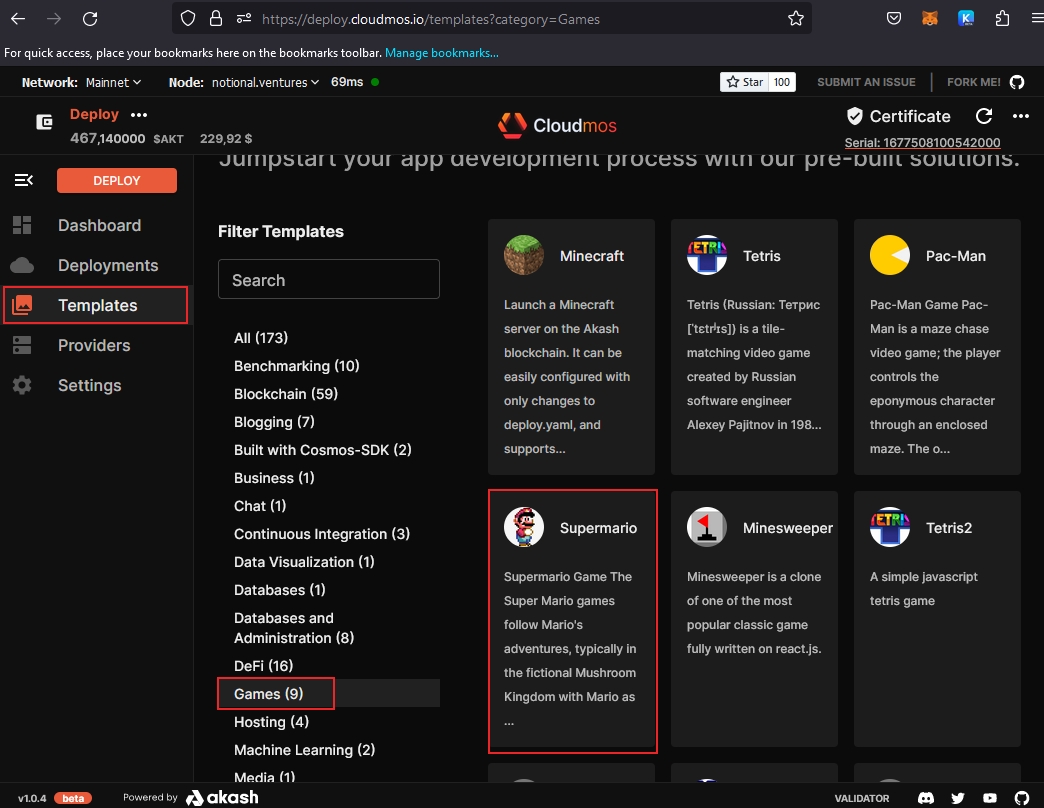
Click Deploy:
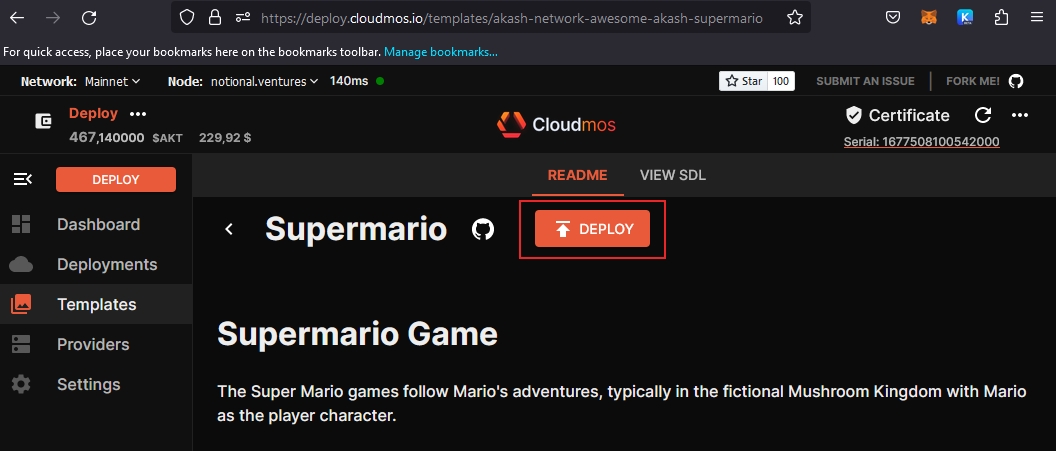
Console Akash quickly checks for the presence of a certificate and 0.5 AKT on the balance sheet, and opens the completed manifest window (deploy.yml), let's dwell on the contents of the manifest:
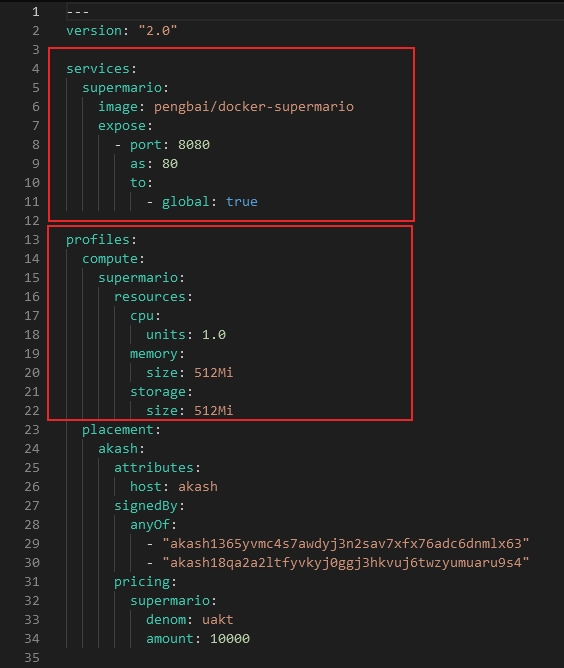
Here pay attention to:
Section services (lines 4-11). Line 6 specifies the image in Docker hub from which the container will be deployed, in our case it is pengbai/docker-supermario. The expose subsection is responsible for opening and forwarding ports. In our case, port 8080 is represented as 80 external.
Section profiles (lines 13-22) here in the subsection resources we indicate the rented characteristics of the equipment for our container with the game Super Mario. In our case, this is 1 cpu, 512 MB of RAM and 512 MB of hard disk. Enter a name for the deployment at the top and click CREATE DEPLOYMENT.
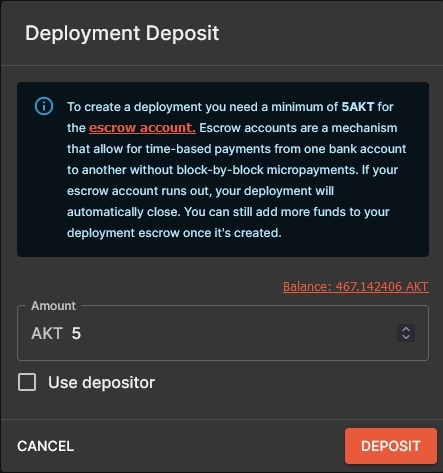
We deposit 0.5 AKT from our account, press DEPOSIT:
Set the transaction fee and confirm it. At this stage, we have sent a capacity request to the network for our game container. We just have to wait for a response from providers with their offers and prices. Please note that 0.5 AKT have been deposited from your account.
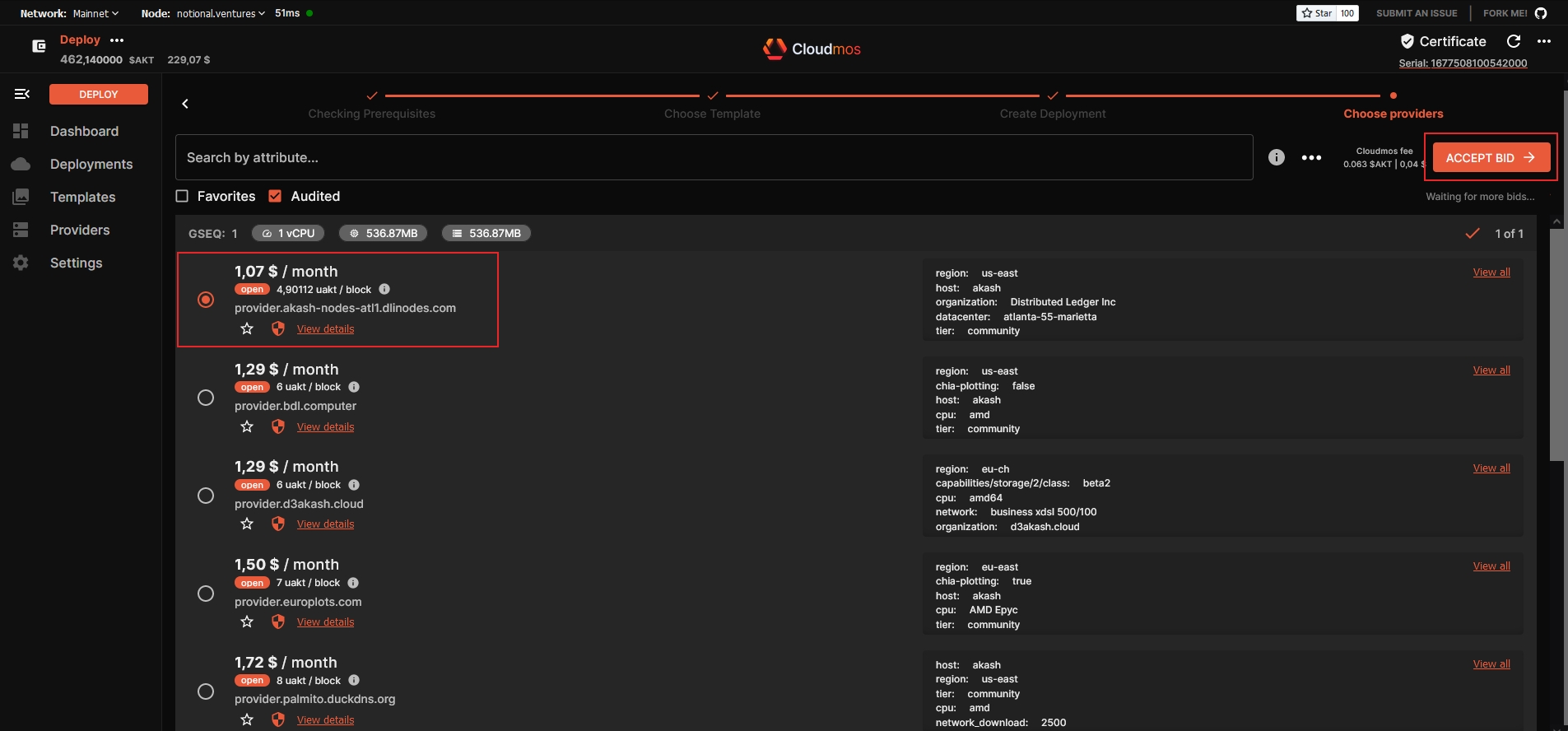
Select a provider and press ACCEPT BID, once again set the commission for the transaction and confirm it. We are waiting for the container to be deployed. Once the container is deployed, go to the LEASES tab.
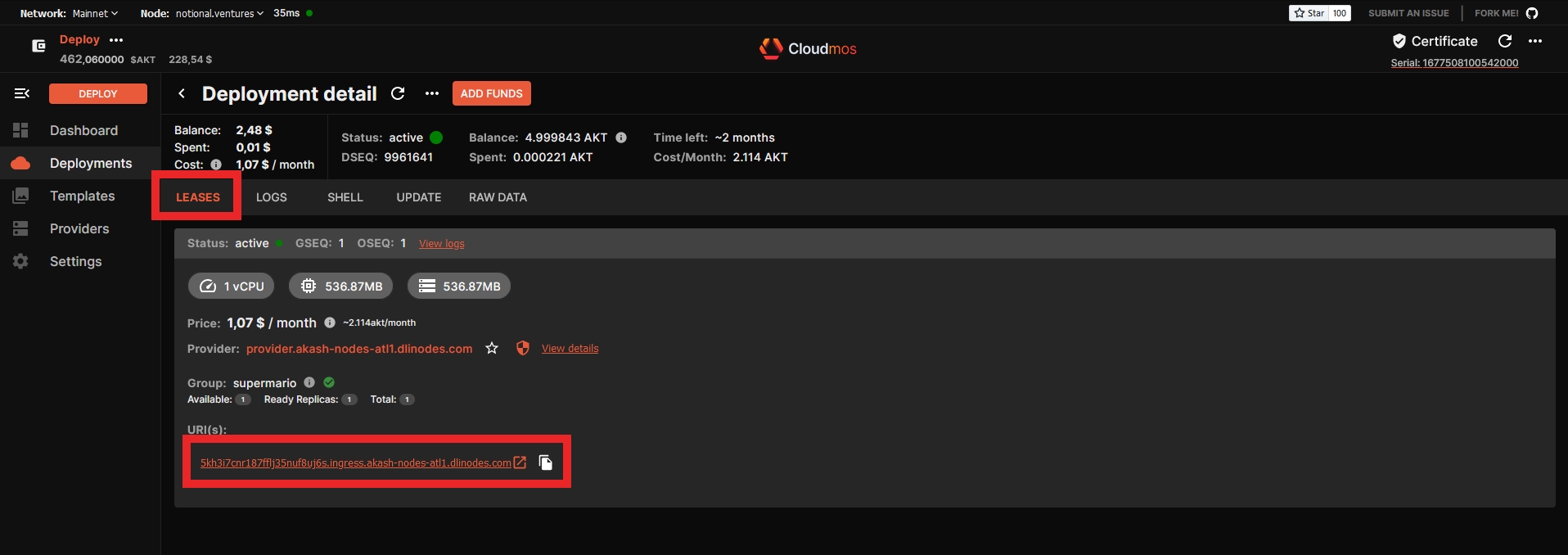
Information about your provider, rental cost, as well as an individual link to your deployment are available here. Click on it.
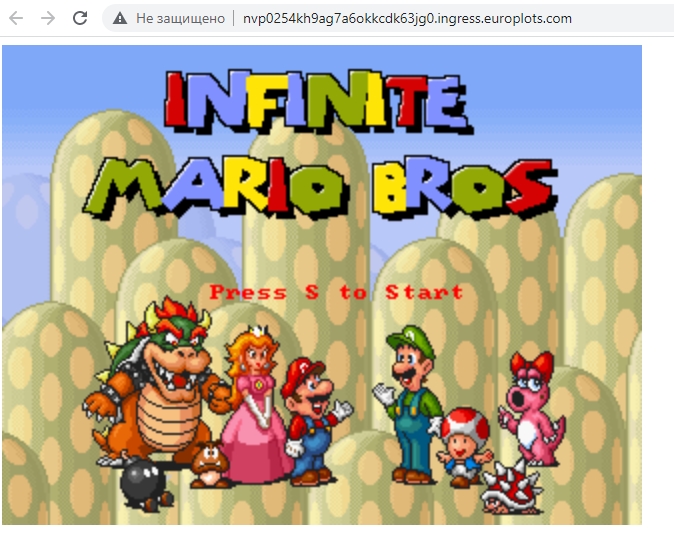
Great! It looks like you deployed the game to Akash Network! But you need something more than a game? Then go to the section describing the functionality of console Akash =)
Contents of the deployment window
The Dashboard tab displays your active forks, go to it.
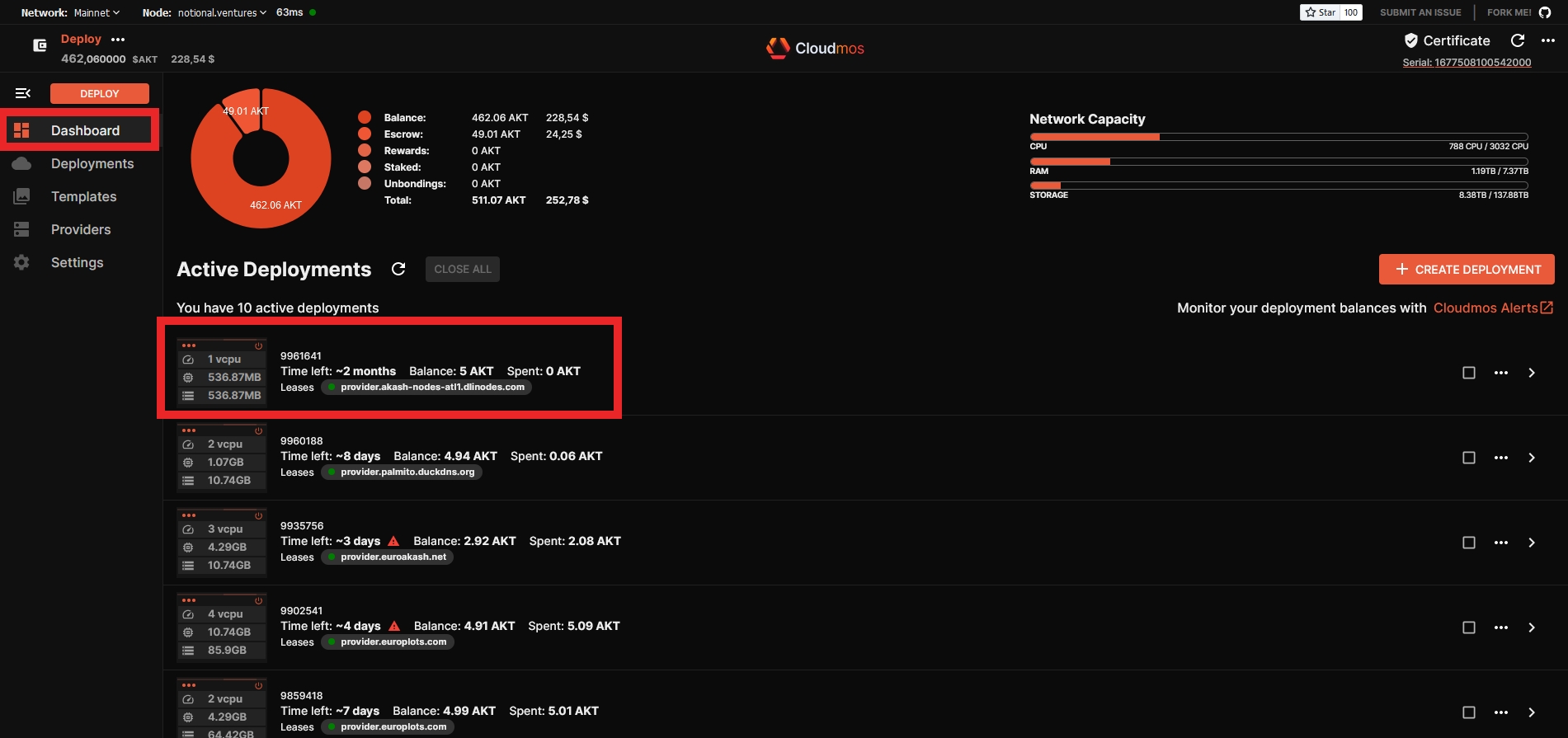
As we learned earlier, the LEASES tab contains general information about the deployment - provider, resources, forwarded ports and links.
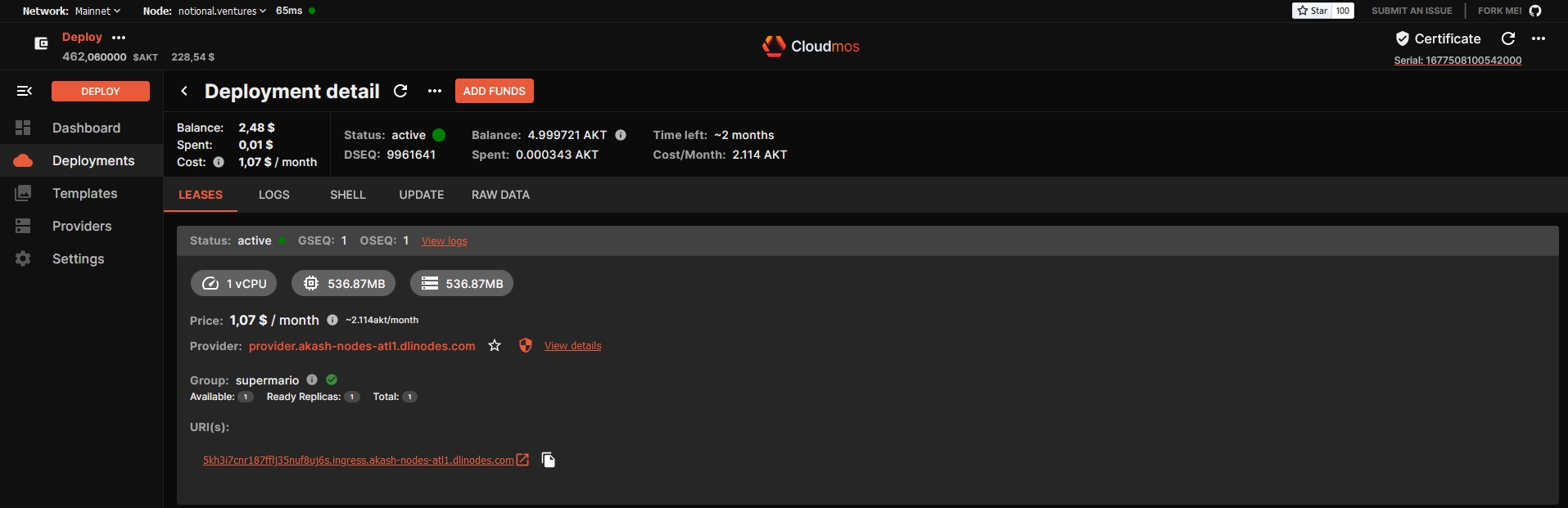
There are 2 more subsections in the LOGS tab, this is the LOGS subsection - logs INSIDE of the container are displayed here (by clicking the DOWNLOADS LOGS button, you can download them to file):
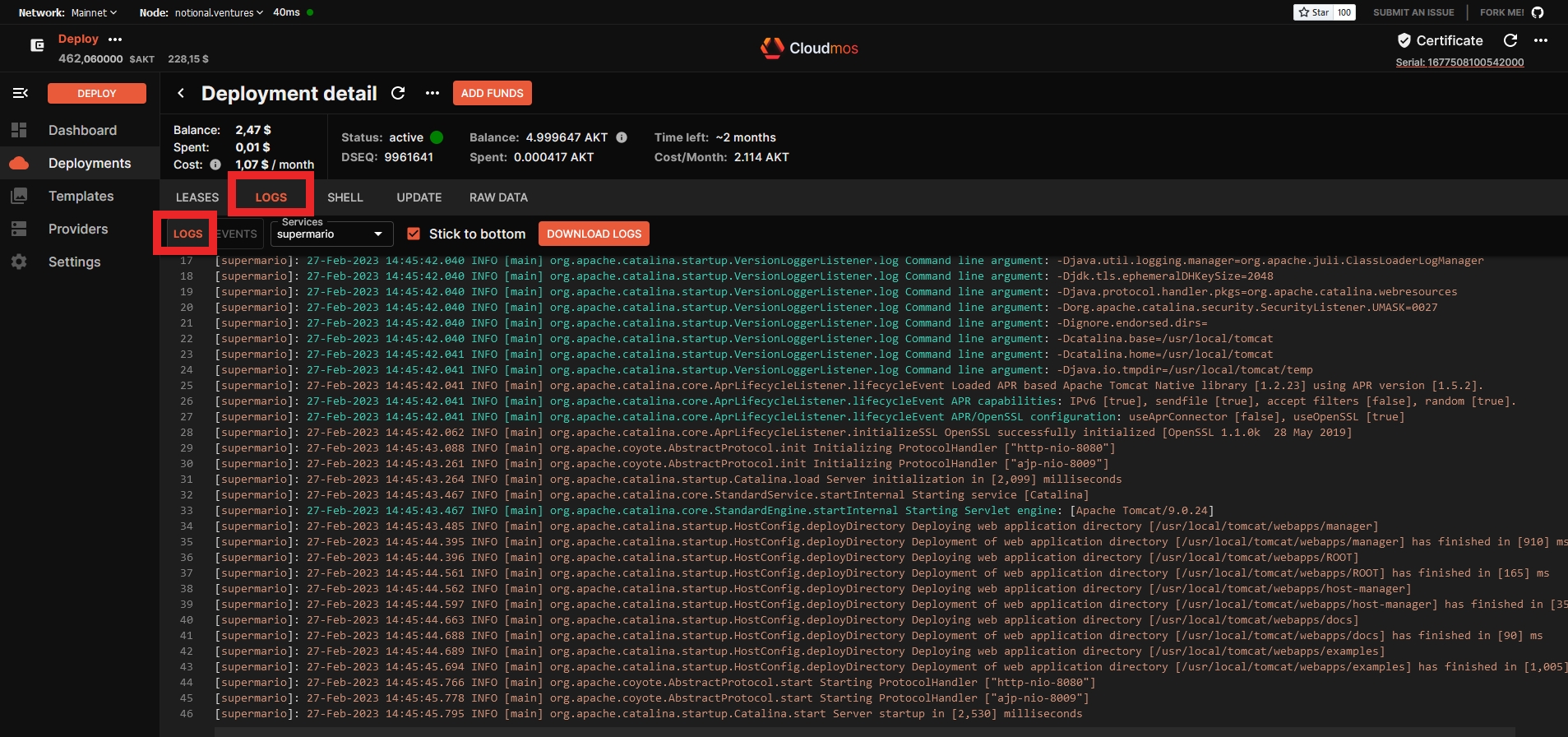
and the EVENTS subsection - here you can see k8s logs, the process of downloading and starting your image:
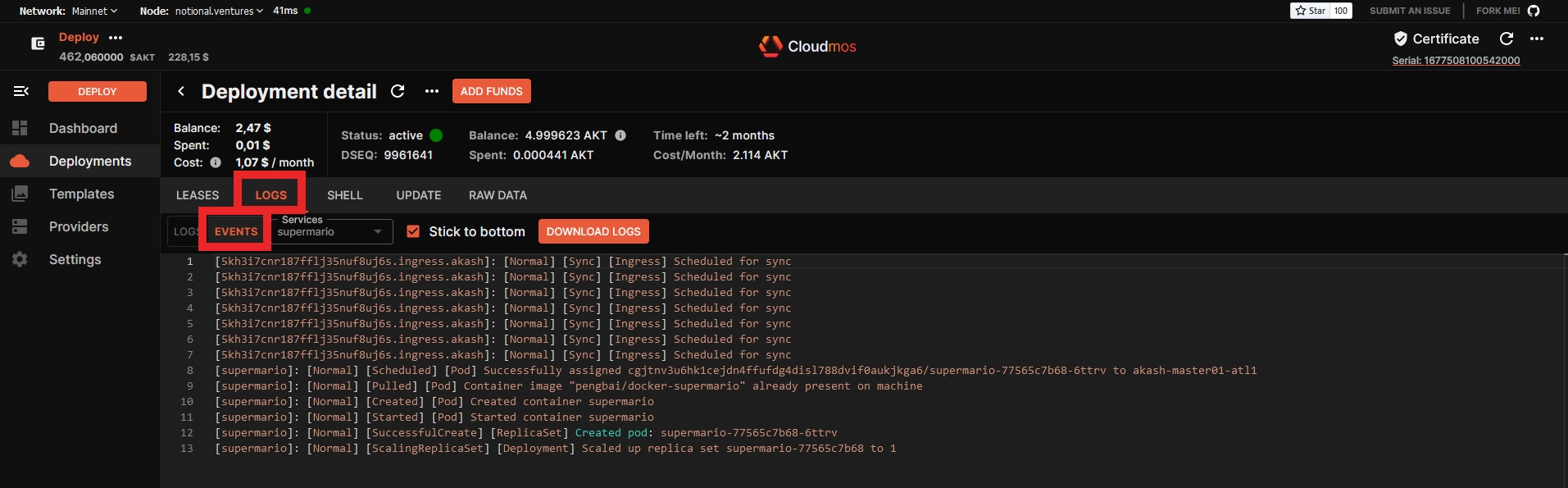
On the SHELL tab, you can use some NOT interactive commands inside the container
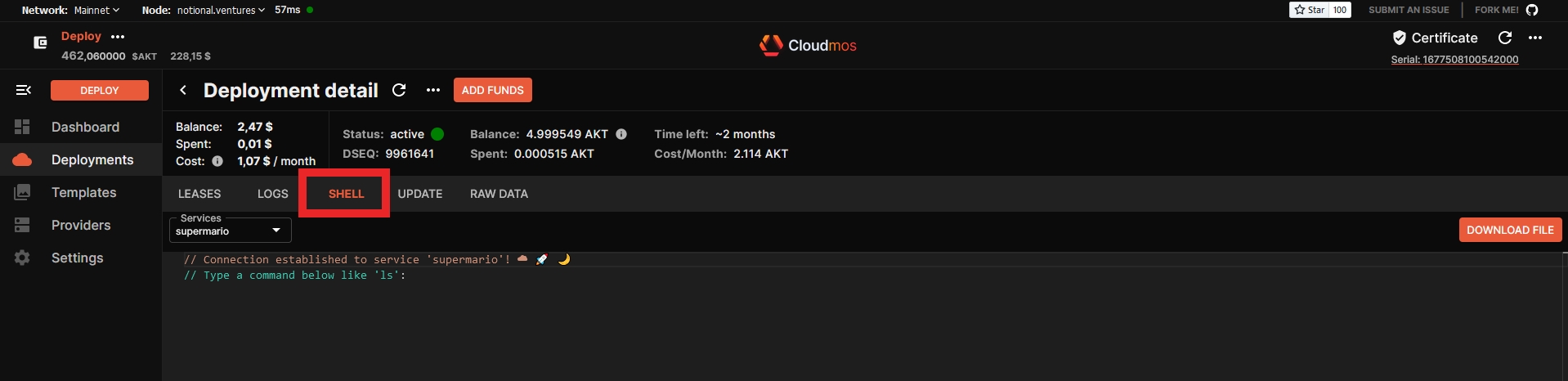
The UPDATE tab contains the current manifest (deploy.yml), here you can add variables or change the image version, in which case the container will be restarted. (IMPORTANT! Resources cannot be changed! To do this, close deployment and redeploy!).
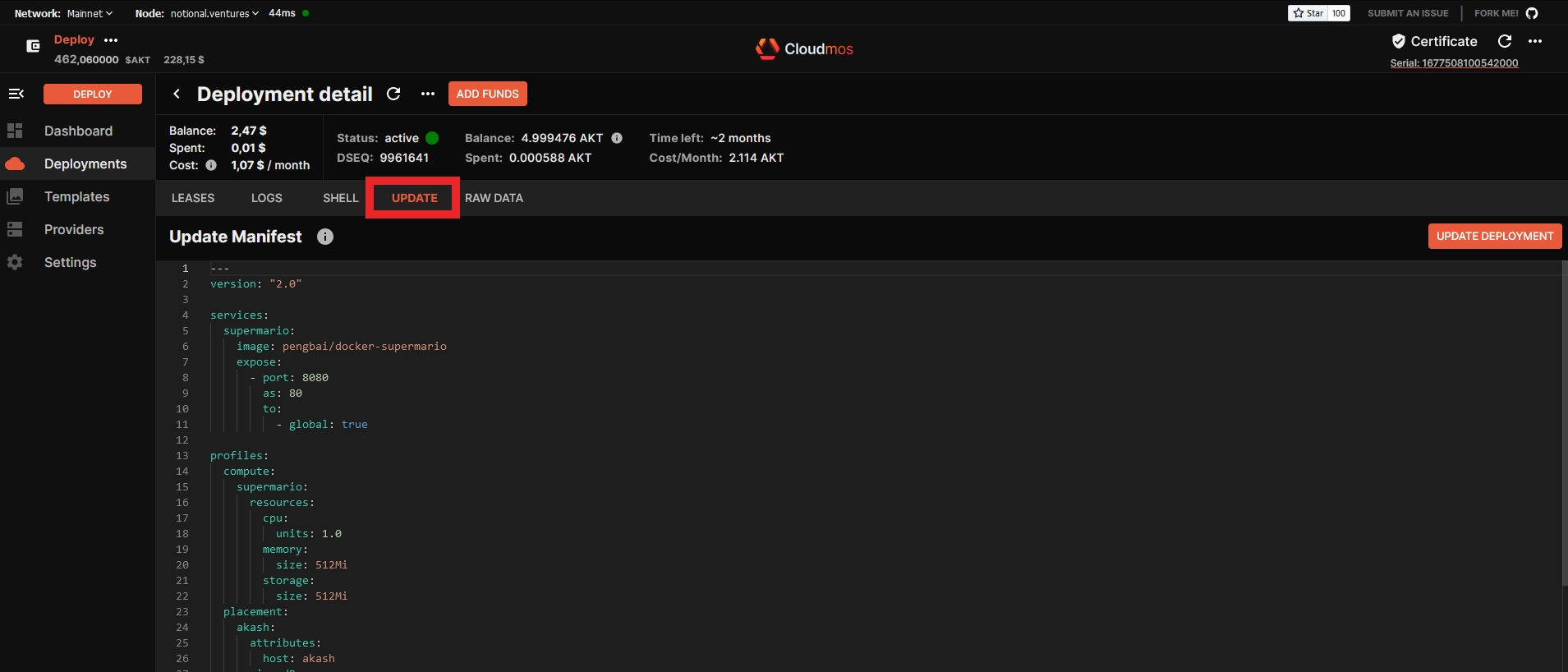
The RAW DATA tab contains JSON information from the AKASH blockchain
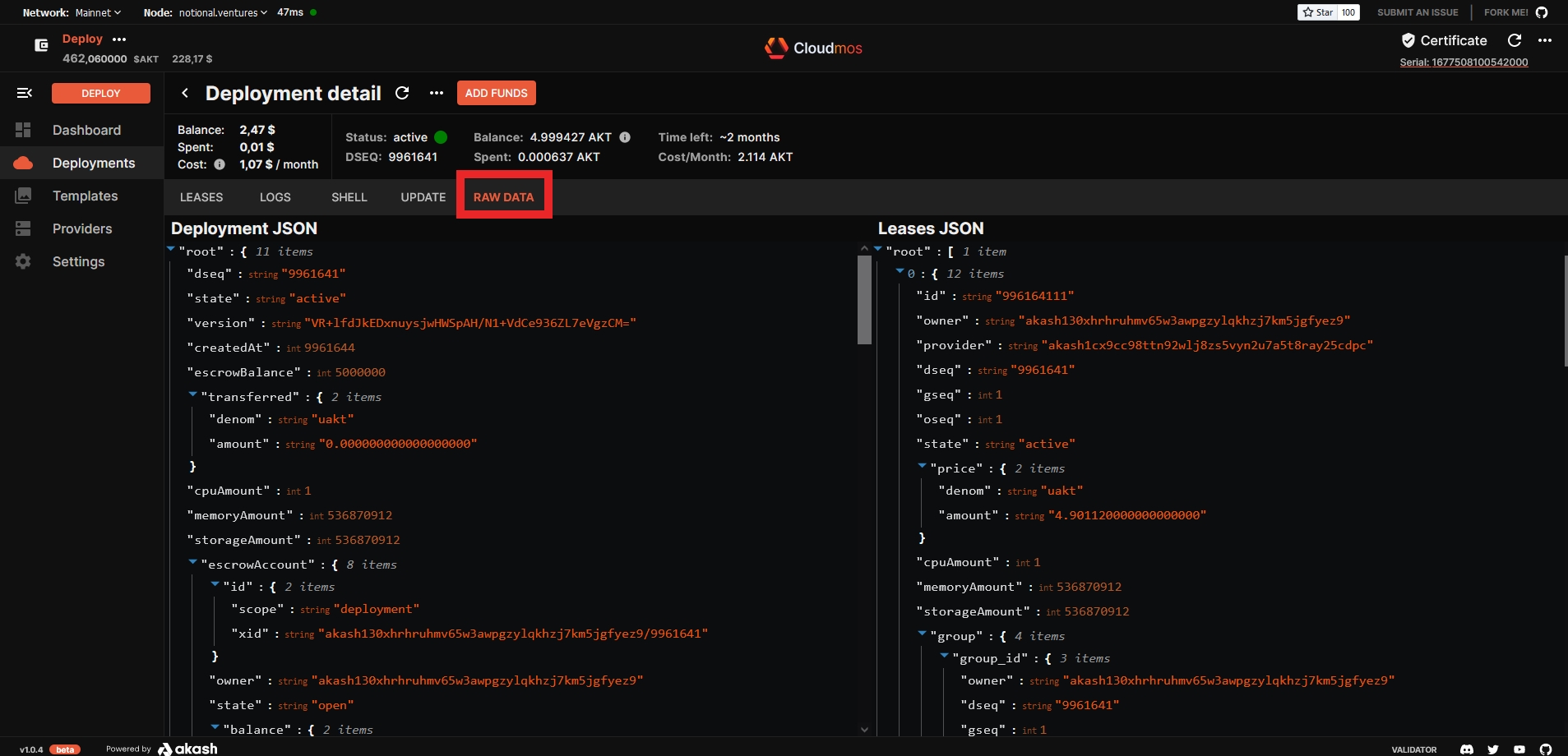
Close deployment
To close the deployment, you need to click CLOSE in the context menu and confirm the transaction
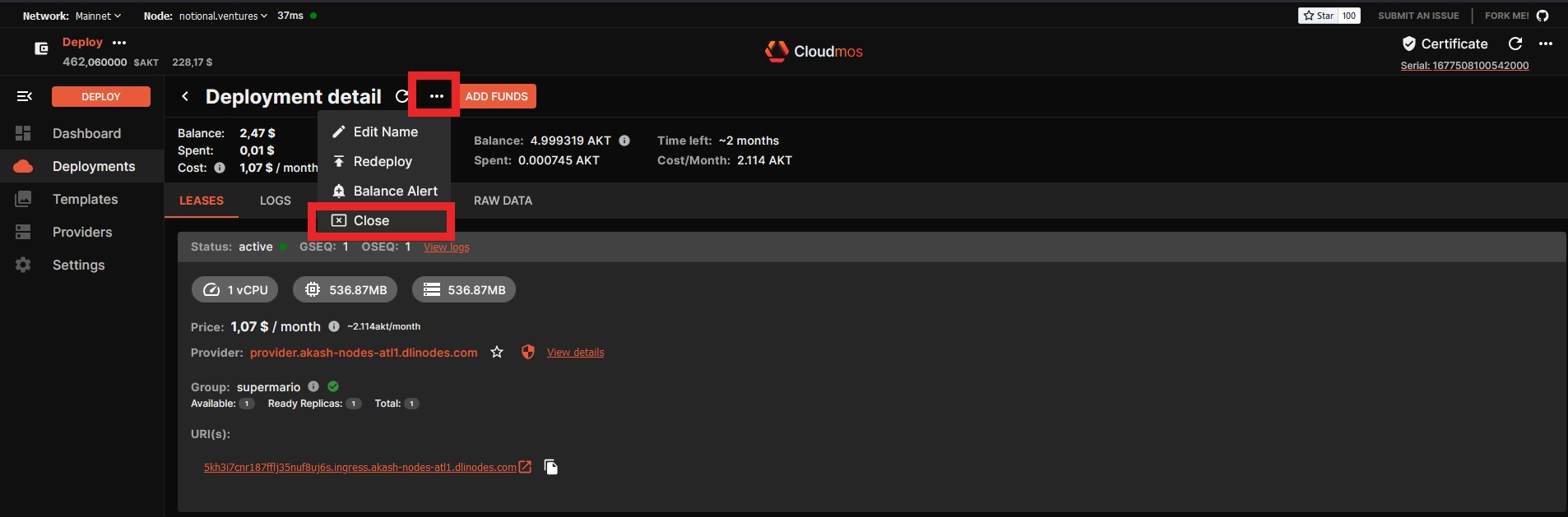
After the deployment is closed, the balance of AKT will be returned to your main account.
Overview of console Akash functionality.
Dashboard - Shows your current account details(1), current online lease status(2) and your active deployments(3).
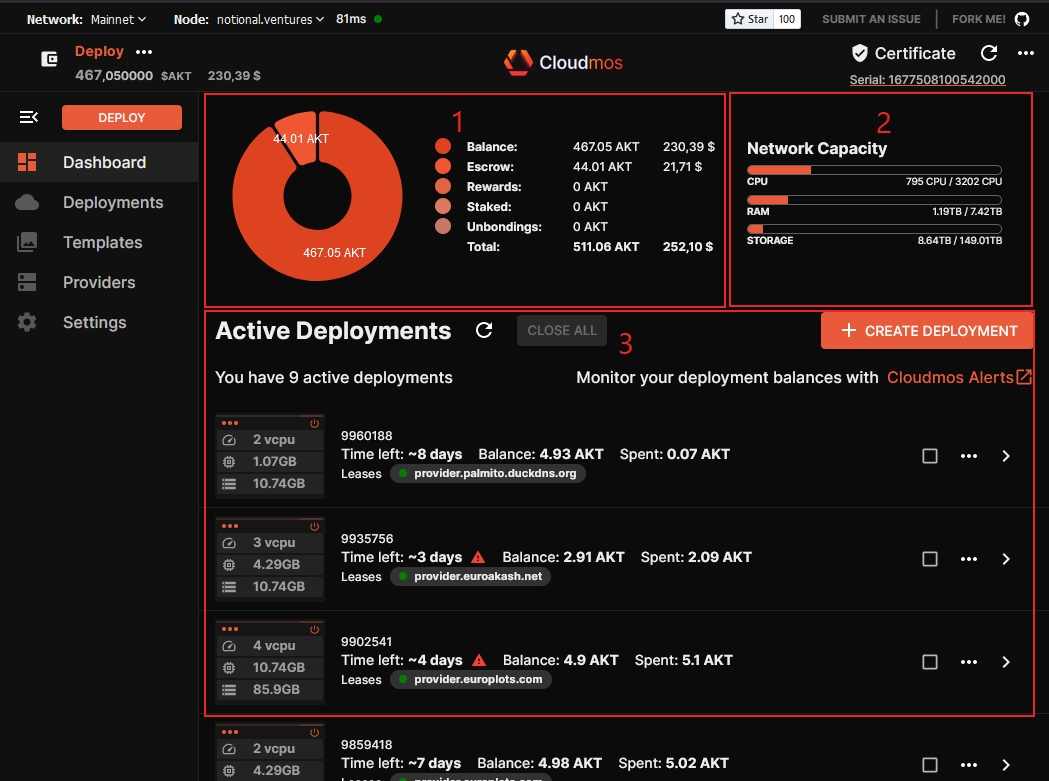
Deployments - all fanouts ever created on your address, including those that are not active.
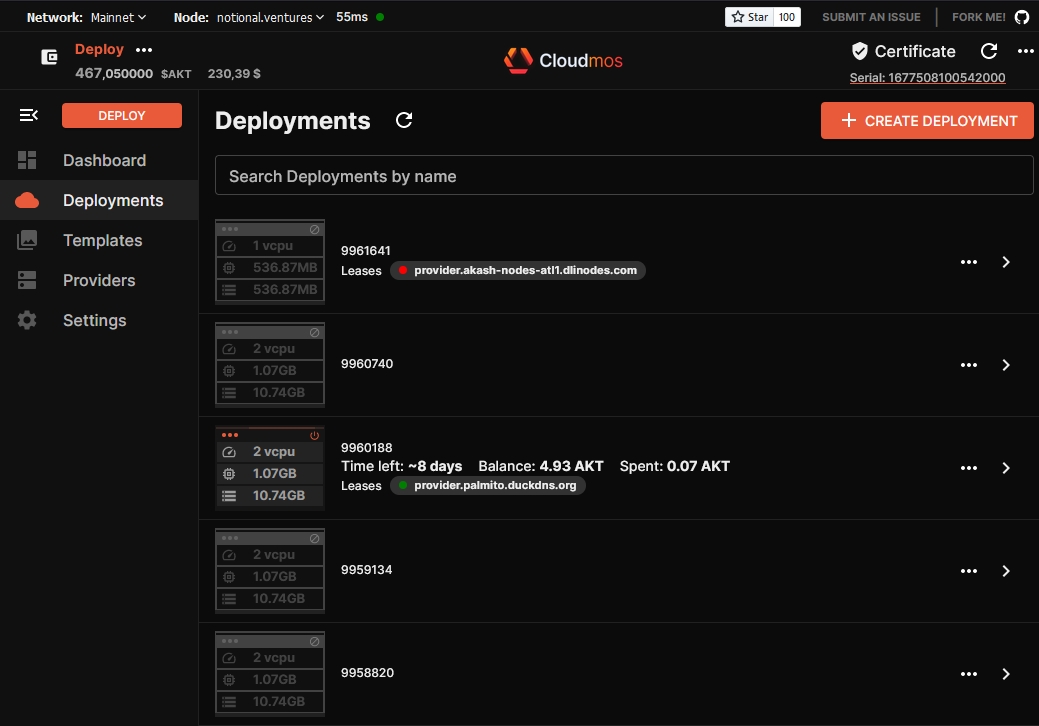
Templates - ready-made solutions for deployments, games, database, website builders, miner, etc..
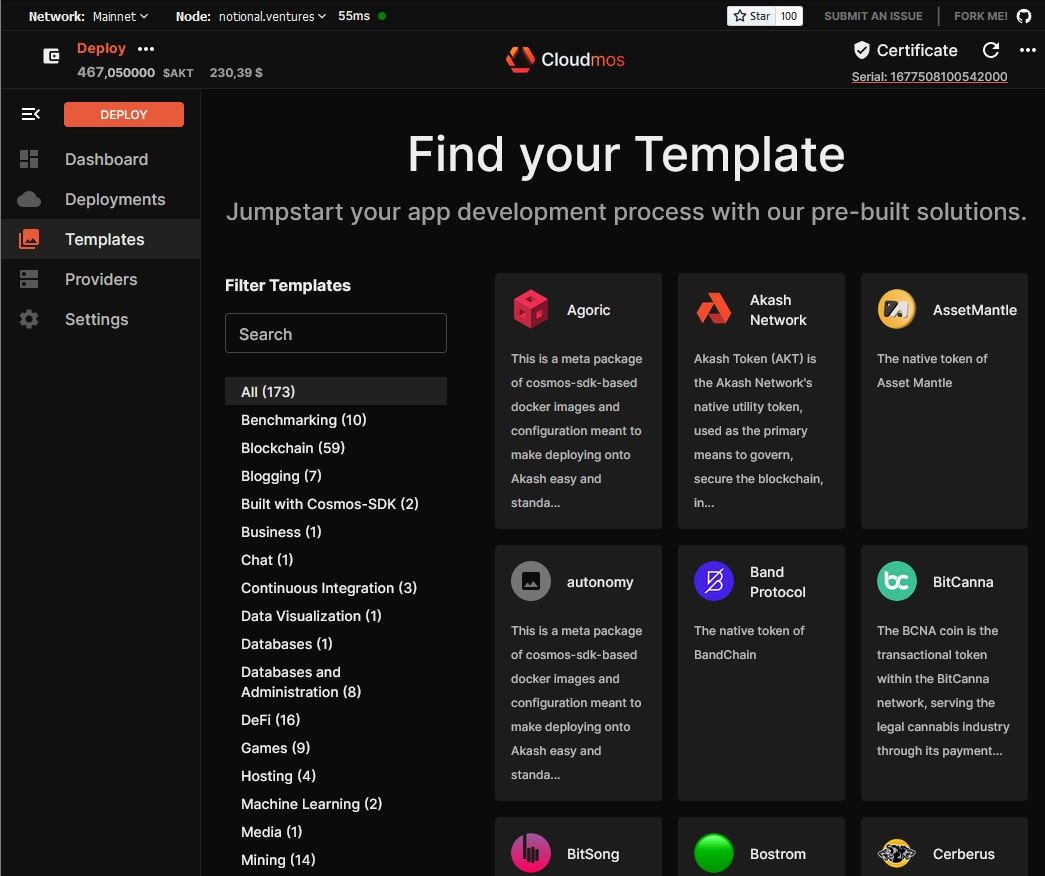
Provider - a list of existing providers in the Akash Network marketplace with their equipment parameters.
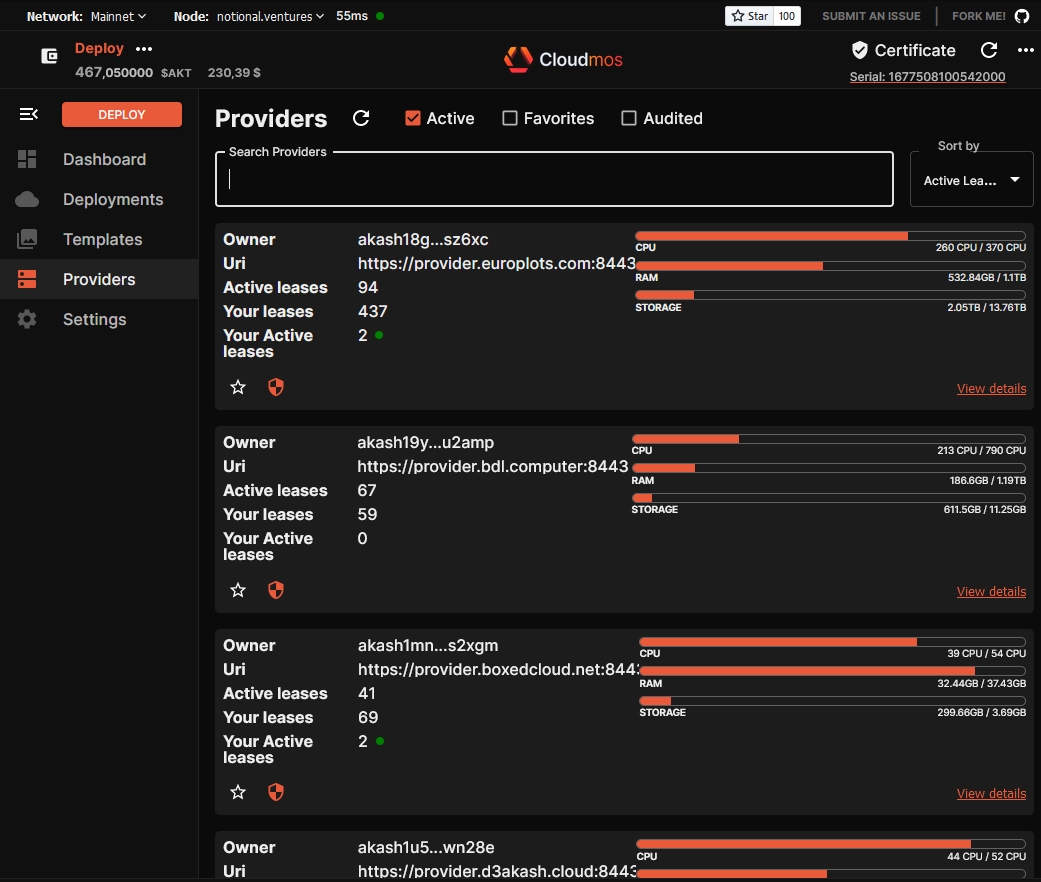
Settings - RPC node settings for the application (1). Quick switching is also available in the field at the top of the window (2).
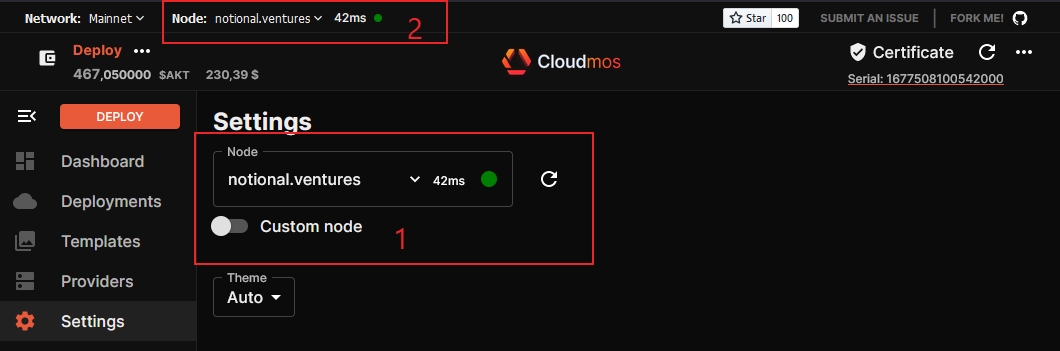
Last updated
Was this helpful?